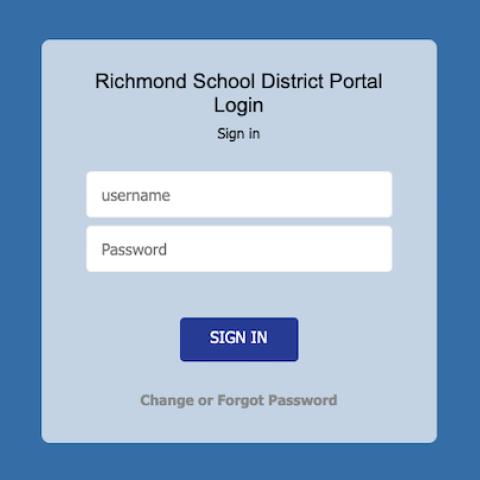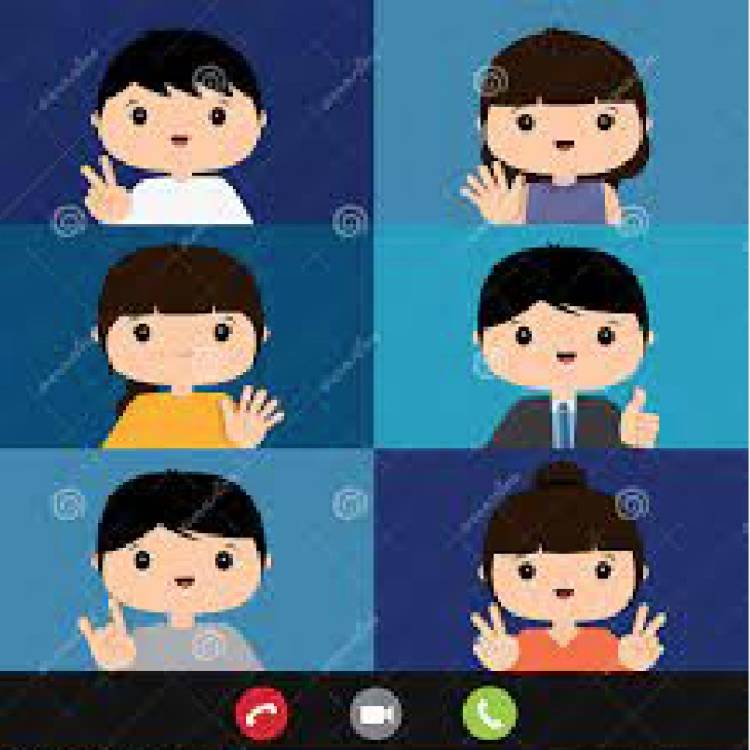HOW TO SIGN-IN TO THE SCHOLANTIS PORTAL
Signing In
To access the Scholantis Portal site:
• Open a web browser and enter the address: https://portal.sd38.bc.ca
• Use your district login credentials (username and password) when prompted.
Your child has a username and a password that have been communicated via the classroom teacher, or can be found written on the inside cover of your child’s agenda
• Click ‘Sign In’
• When signed in, your name displays on the top right of the screen.
TO ACCESS PORTFOLIOS:
- Scroll to the bottom of ‘My Site’ to the ‘My Classes’ section
- Click on the class that you want to access
- Click on the blue Portfolio button along the top tab
CLASS SITES
Each classroom teacher will inform you when the site is up and running. Education plans and communication between the student, teacher and parent can occur through this site.
STUDENT LEARNING E-PORTFOLIO
If you need help with posting and accessing your child's portfolio page please watch the videos below.
SIGNING OUT
• Click on your name in the top right corner of the page.
• Select Sign Out from the drop-down menu.
• Close your browser to complete the process.